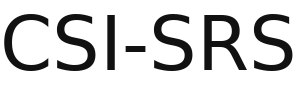How to Use
Introduction
This is a Public Services Response Ledger.
This platform enables the user to bring Matters of Public Concern to a wider audience.
-
Central location to 'Table Your Issue'
-
Add upto 50 Recipients (Respondents ) - each Recipient receives an email requesting service
-
Keep track of who has responded and what was said
-
Use the Report Compiler to organise your Issue into an easy to read and readily printable format
Service Use
-
Formalise your problem by Tabling an Issue.
-
Designate upto 50 respondents.
-
Send notifications to your chosen recipients/respondents, requesting their attention along with secure login details for their account and information on how they can respond to your Issue.
-
Keep track of who you requested a response from and who has responded.
-
Handle logistics and security for all inbound and outbound messages.
-
Collect responses from each recipient/respondent and organises it for public accountabillity and transparency.
Tabling an Issue
1.a Title
Ideally between 20 - 50 characters.
1.b Short Description
A short paragraph, around 150 characters.
1.c Description
Build your Issue using the document editor tools. You can also upload images, video, audio and pdf documents.
1.c.(a) Precompiled PDF Documents
-
-
-
-
-
- If you have a precompiled pdf document with the entire Issue (recommended) upload it using the Document Manager.
- If you would like to compile all your seperate documents into a single file, use a program like Master PDF Editor to compile and consolidate all your documents into a standalone .pdf document.
- Then upload your compiled pdf document using the Document Manager in the Table an Issue form.
-
-
-
-
1.d Publish
Your Issue is not available for public view until your mark it as Published.
1.d.(a) Unpublished
This is the deault setting for new posts. You must manually uodate this to make the post available on the internet and for other users to access the issue/information.
1.d.(b) Published
Once you have marked your Issue as Published, you cannot edit the Issue but you can delete it and make another.
In this instance, you can immediately build your Issue but you will not be able to mark the new Issue as Published until atleast 24 hours after marking the previous post/issue as deleted.
1.d.(c) Number of Published Issues
You can have upto 3 Open Tabled Issues available for response at any one time.
Closed Issues do not make up this count so if your Issue is unresolved, you can Open another Issue and bring it back to the Table and repeat the process.
1.d.(d) Published Issues 'Brought Back to the Table'
Any Issue that has been marked closed but is unresolved may be brought back to the table. You can only bring the Issue back to the Table if their has been significant delveopments or new information has come to light that that merits reconsideration.
1.e Categories
Select the appropriate Category that the Issue falls under.
1.f Recipients
Add atleast 1 and upto 50 recipients/respondents to the list.
1.f.(a) Email Addresses
This system will only accept recipient/respondents with an email address under certain primary domains.
Whitelisted Domains:
.gov.uk
.gov.scot
.gov.wales
.org.uk
.org
Good Example:
some.one@examplecouncil.gov.uk
some.one@exampleministry.gov.uk
some.one@example.baillif.regulator.org.uk
Bad Example:
some.one@not-a-council.co.uk
some.one@neither-a-governing-body-of-any-sort.com
some.one@gmail.com
some.one@live.co.uk
1.g Issue Template
Copy the html code from the Issue Template page. In the Issue Editor, select the Source Code button and paste in the html template code you copied from the Issue Template page.
Remember to Refresh the Table Of Contents once you have finished editing.
Managing your Issue
Issues are locked once Published.
For an issue to become marked as Closed,one of two conditions must be true;
-
-
-
- all respondents have replied.
- 6-month time limit has been reached.
-
-
Which ever comes first.
You must allow up to 6 months for your Issue to be marked closed.
You can mark feedback for each of your Respondents responses as they arrive.
Once the Issue has been marked closed, you have 3 months to leave Issue Resolution feedback. This determines if the Issue was Resolved or not.
If you do not leave Issue Feedback within 3 months of the Issue being marked as Closed, the Issue will be automatically marked as Resolved and you will not be able to change this.
Closing your Issue
Once an Issue is Locked, you cannot Edit or Delete the Issue. You must contact a Moderator through the Contact Us page.
Reopening an Issue
If you are unhappy with the Responses received and your Issue remains unresolved, create a new Issue and include details of any previous faillings in addition to the pre-existing issue matter.
Further Information
Get in touch using the contact page.